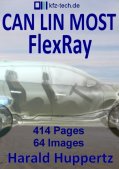|
|
|
||||||||||||||||||||||||||||||||||||||||||||||||||||||||||||||||||||||||||||||||||||||||||||||||||||||||||||||
| |||||||||||||||||||||||||||||||||||||||||||||||||||||||||||||||||||||||||||||||||||||||||||||||||||||||||||||||
|
|
A
B
C
D
E
F
G
H
I
J
K
L
M
N
O
P
Q
R
S
T
U
V
W
X
Y
Z
| ||||||||||||||||||||||||||||||||||||||||||||||||||||||||||||||||||||||||||||||||||||||||||||||||||||||||||||||
| This is how beautiful spreadsheets can be ... |
| Previous page |
| Excercise 1 |
<center><table border="1">
<tr><td>Line 1, Column1</td><td>Line 1, Column 2</td></tr>
<tr><td>Line 2, Column2</td><td>Line 2, Column 2</td></tr>
</table></center>
| Line 1, Column1 | Line 1, Column 2 |
| Line 2, Column1 | Line 2, Column 2 |
| Excercise 2 |
<center><table border="1">
<tr><td colspan="2" align="middle">Heading</td></tr>
<tr><td>Line 1, Column1</td><td>Line 1, Column 2</td></tr>
<tr><td>Line 2, Column2</td><td>Line 2, Column 2</td></tr>
</table></center>
| Heading | |
| Line 1, Column1 | Line 1, Column 2 |
| Line 2, Column2 | Line 2, Column 2 |
| Excercise 3 |
<center><table border="1">
<tr><td rowspan="3"><font size=6> F = m · g </font></td><td>F = Force in N</td></tr>
<tr><td>m = Mass in kg</td></tr>
<tr><td>g = Gravitational acceleration in m/sē</td></tr>
</table></center>
| F = m · g | F = Force in N |
| m = Mass in kg | |
| g = Gravitational acceleration in m/sē |
| Excercise 1 | This is how a spreadsheet is created. I begins with '<table>' and ends with '</table>'. You've already got to know 'border= ...'. The line is initiated with '<tr>' and ends with '</tr>'. For the column it's '<td>' and '</td>'. |
| Excercise 2 | The addition of 'colspan="2"' means that the heading spans two columns. |
| Excercise 3 | The addition of 'rowspan="3"' that, the single line in column 1 is opposite to the 3rd line in column 2. ' ' means that a space must be set, because browsers are quite happy to ignore spaces. |
So, that was, first of all, a so-called 'blind' spreadsheet with 'border="0"'. This provides a certain formatting, without it being noticed.
Below, you'll find the source-code for the picture right at the top. All the elements should be familiar to you, except for the placing of the picture, which you have already practised in the previous part. Now take any picture you like, as big as you like and construct your own first website. Indeed, you'll have to promise to do a bit of experimenting ...
<center><table><tr><td width=450 height=450 style="background-image:url(https://www.kfz-tech.de/Bilder/Kfz-Technik/Allgemein/Computer07.jpg)"><font color=#F902CF size=7><b>This is how beatiful spreadsheets can be ...</b></font></td></tr></table></center>
Oh yes, we nearly forgot the colour of the text. Your text can take on any conceivable colour. Thereby, the first two digits stand for red-, the second two for green- and the last two for blue. What we're dealing with, are hexadecimal numbers. Try to understand the table below and after a bit of experimenting, you'll arrive at the colour of your choosing
| Hexadecimal numbers from 0 up to 255 .. | |||||||
| 00=0 | 01=1 | 02=2 | 03=3 | 04=4 | 05=5 | 06=6 | 07=7 |
| 08=8 | 09=9 | 0A=10 | 0B=11 | 0C=12 | 0D=13 | 0E=14 | 0F=15 |
| 10=16 | 11=17 | 12=18 | 13=19 | 14=20 | 15=21 | 16=22 | 17=23 |
| 18=24 | 19=25 | 1A=26 | 1B=27 | 1C=28 | 1D=29 | 1E=30 | 1F=31 |
| 20=32 | 21=33 | 22=34 | 23=35 | 24=36 | 25=37 | 26=38 | 27=39 |
| 28=40 | 29=41 | 2A=42 | 2B=43 | 2C=44 | 2D=45 | 4E=46 | 2F=47 |
| and carries on thus up to ... | |||||||
| F0=240 | F1=241 | F2=242 | F3=243 | F4=244 | F5=245 | F6=246 | F7=247 |
| F8=248 | F9=249 | FA=250 | FB=251 | FC=252 | FD=253 | FE=254 | FF=255 |
01/15
| To be continued ... |
2001-2015 Copyright programs, texts, animations, pictures: H. Huppertz - E-Mail
Translator: Don Leslie - Email: lesdon@t-online.de